In the fast-paced world of communication, crafting clear, engaging, and effective emails can sometimes feel like a daunting task, especially when faced with writer's block. Fortunately, Google's AI-powered tools integrated into Gmail offer a variety of features designed to streamline the email writing process and enhance your productivity. Whether you're struggling with writer's block or simply looking to improve the quality of your email correspondence, Google's AI can be a valuable asset. This guide explores how you can leverage these tools to craft better emails and overcome common writing challenges.
Understanding Google's AI Features in Gmail
Google has integrated several AI-powered features into Gmail that can significantly enhance your email writing experience. These tools are designed to assist with everything from drafting and editing to refining and personalizing your messages.
1. Smart Compose
Smart Compose is one of the standout features in Gmail's AI arsenal. It provides real-time suggestions as you type, helping you complete sentences and phrases with ease. Here's how to make the most of Smart Compose:
Turn On Smart Compose: To ensure Smart Compose is enabled, go to Settings (the gear icon) in Gmail, select See all settings, and then navigate to the General tab. Look for the Smart Compose section and ensure the feature is turned on.
Utilize Suggestions: As you type, Gmail will offer contextual suggestions to complete your sentences. You can accept a suggestion by pressing the Tab key. This can save time and reduce the mental load of coming up with phrasing on your own.
Customize Suggestions: Smart Compose learns from your writing style and adapts its suggestions over time. It’s a good idea to review and edit suggestions to ensure they align with your intended tone and message.
2. Grammar and Spelling Check
Gmail's AI also includes advanced grammar and spelling checks, helping you avoid common errors and polish your writing. Here's how to use these features effectively:
Automatic Corrections: Gmail automatically underlines spelling and grammar issues as you type. Right-click on the underlined text to view suggested corrections and select the one that best fits your intended message.
Manual Review: For a more comprehensive check, you can review your entire email by clicking on the More options (three vertical dots) and selecting Check grammar. This will provide a detailed review of potential issues and suggestions for improvement.
3. Personalization with Smart Reply
Smart Reply offers pre-written responses based on the content of the email you’re replying to. This feature can help you quickly craft thoughtful and contextually relevant replies. Here’s how to leverage Smart Reply:
Use Suggested Replies: When replying to emails, Smart Reply will provide a set of suggested responses at the bottom of the email. Choose a response that fits your needs, or use it as a starting point for your reply.
Personalize Responses: While Smart Reply offers convenient options, it’s important to personalize your responses to ensure they align with your voice and the context of the conversation.
Overcoming Writer's Block with Google AI
Writer's block can be a significant hurdle when trying to compose emails. Google AI tools can help you overcome this challenge in several ways:
1. Brainstorming and Drafting
When you’re struggling to get started, Google AI can assist with brainstorming and drafting content:
Use Smart Compose for Ideas: Start typing a few key points or sentences related to your email topic. Smart Compose can provide suggestions that may spark new ideas and help you move past the initial block.
Leverage Templates: Gmail offers a variety of email templates that can serve as a starting point. Access templates by going to Settings and selecting Templates under the Advanced tab. These templates can be customized to fit your needs and help you overcome writer's block by providing a structured format.
2. Refining and Editing
Once you have a draft, use Gmail's AI tools to refine and edit your content:
Review Grammar and Spelling: Use the built-in grammar and spelling check features to identify and correct errors. This can improve the overall quality of your email and make it more effective.
Enhance Clarity with Smart Compose: If you're unsure how to phrase a particular section, Smart Compose can offer alternative suggestions that may improve clarity and coherence.
3. Finding the Right Tone
Choosing the appropriate tone for your email can be challenging. Google AI can assist with this:
Analyze Tone with Grammar and Spelling Check: While the primary focus is on grammar and spelling, Gmail's AI can also help identify phrases that may not convey the intended tone. Review suggestions carefully to ensure your email communicates the desired sentiment.
Utilize Personalization Features: Smart Compose and Smart Reply can provide suggestions that align with different tones, such as formal, casual, or professional. Customize these suggestions to match the tone you want to achieve.
Practical Tips for Using Google AI in Gmail
To maximize the benefits of Google AI tools in Gmail, consider the following practical tips:
1. Familiarize Yourself with Settings
Take the time to explore and adjust Gmail’s settings related to AI features. This includes enabling or disabling Smart Compose, customizing Smart Reply options, and reviewing grammar and spelling check preferences.
2. Practice Regular Use
The more you use Gmail's AI features, the better they will adapt to your writing style. Regular use will also help you become more comfortable with the suggestions and tools available.
3. Combine AI with Human Touch
While Google AI tools are powerful, they are not infallible. Always review and personalize suggestions to ensure your emails reflect your unique voice and the specific context of your communication.
4. Stay Updated on New Features
Google frequently updates its AI tools and introduces new features. Stay informed about these updates by checking Gmail’s official blog or support resources to ensure you’re making the most of the latest capabilities.
Examples of How Google AI Can Enhance Email Communication
To illustrate the practical application of Google AI in Gmail, here are a few examples:
Example 1: Crafting a Professional Response
Scenario: You receive an email requesting a meeting to discuss a potential partnership.
AI Assistance: Use Smart Reply to quickly select a professional response such as, "Thank you for reaching out. I would be happy to discuss this further. When would you be available for a meeting?"
Example 2: Overcoming Writer's Block
Scenario: You need to write a follow-up email after a networking event but are unsure where to start.
AI Assistance: Begin typing a few key points, and Smart Compose can provide suggestions like, "It was a pleasure meeting you at [Event Name]. I wanted to follow up on our conversation about [Topic] and see if we could schedule a time to discuss further."
Example 3: Refining Tone and Clarity
Scenario: You want to ensure your email requesting feedback is polite and clear.
AI Assistance: Use the grammar and spelling check to identify any awkward phrasing or potential tone issues. Smart Compose may offer alternative phrasing to make your request sound more polite and professional.
Writer's block and the challenge of crafting effective emails can be alleviated with the help of Google’s AI-powered tools in Gmail. By utilizing features such as Smart Compose, grammar and spelling check, and Smart Reply, you can enhance your writing process, overcome common hurdles, and create more effective and engaging emails. Whether you’re looking to streamline your workflow, refine your communication, or simply get past a writing block, Google AI offers valuable resources to support your email crafting needs. Embrace these tools to improve your email writing and enhance your overall productivity.
FAQs
1. What is Google AI in Gmail?
Google AI in Gmail refers to a suite of artificial intelligence-powered features designed to enhance your email writing experience. These features include Smart Compose, Smart Reply, and advanced grammar and spelling checks, all aimed at improving the quality and efficiency of your email communication.
2. How does Smart Compose work?
Smart Compose provides real-time suggestions as you type, helping you complete sentences and phrases. It uses machine learning to predict and suggest text based on your writing style and the context of your email. You can accept suggestions by pressing the Tab key or continue typing to ignore them.
3. How do I enable Smart Compose in Gmail?
To enable Smart Compose:
- Click on the Settings icon (gear) in Gmail.
- Select See all settings.
- Go to the General tab.
- Find the Smart Compose section and ensure the feature is turned on.
4. What is Smart Reply, and how can it help me?
Smart Reply offers pre-written responses based on the content of the email you’re replying to. It provides quick, contextually relevant reply options that can save time and help you respond more efficiently. You can choose a suggested reply or use it as a starting point for a personalized response.
5. How can I use the grammar and spelling check feature in Gmail?
Gmail’s grammar and spelling check feature automatically underlines potential errors as you type. Right-click on the underlined text to see suggested corrections. For a more comprehensive review, click on the More options (three vertical dots) and select Check grammar to get detailed suggestions.
6. Can Google AI help me overcome writer’s block?
Yes, Google AI can assist with writer’s block:
- Smart Compose: Provides suggestions to help you start or continue writing when you're stuck.
- Templates: Offers predefined formats and content that can serve as a foundation for your email.
- Draft Assistance: Helps brainstorm and refine ideas, reducing the effort required to draft your email.
7. How can I ensure that my email maintains a personal touch when using AI suggestions?
To maintain a personal touch:
- Review Suggestions: Always review and edit AI-generated suggestions to align with your voice and message.
- Personalize Responses: Customize Smart Reply and Smart Compose suggestions to reflect your unique style and the specific context of the email.
8. What should I do if I find that Smart Compose or other AI features are not accurate?
If AI features are not accurate:
- Provide Feedback: You can provide feedback directly within Gmail to help improve the suggestions. Look for feedback options or report inaccuracies through the settings.
- Manual Edits: Always review and manually edit suggestions to ensure they meet your needs and accurately reflect your message.
9. How do I access and use email templates in Gmail?
To access email templates:
- Go to Settings and select Templates under the Advanced tab.
- Enable the Templates feature and create or manage your templates.
- When composing an email, you can insert a template by clicking on the three dots at the bottom right of the email composition window and selecting Templates.
10. Can I customize the AI features in Gmail to better fit my writing style?
Yes, you can customize AI features:
- Smart Compose: It learns from your writing style over time. Regular use and personalization of suggestions will improve its accuracy.
- Smart Reply: Customize responses by manually editing and tailoring them to fit your style and context.
11. How often does Google update its AI features in Gmail?
Google frequently updates its AI features to improve performance and add new capabilities. To stay informed about the latest updates, check Gmail’s official blog, support resources, or the settings within Gmail for any new feature announcements.
12. Are there any privacy concerns with using AI features in Gmail?
Google AI features are designed with privacy in mind, but it’s important to be aware of data usage:
- Data Security: Google uses encryption to protect your data.
- Usage: Review Google’s privacy policy and settings to understand how your data is used and manage your privacy preferences accordingly.
Get in Touch
Website – https://www.webinfomatrix.com
Mobile - +91 9212306116
Whatsapp – https://call.whatsapp.com/voice/9rqVJyqSNMhpdFkKPZGYKj
Skype – shalabh.mishra
Telegram – shalabhmishra
Email - info@webinfomatrix.com




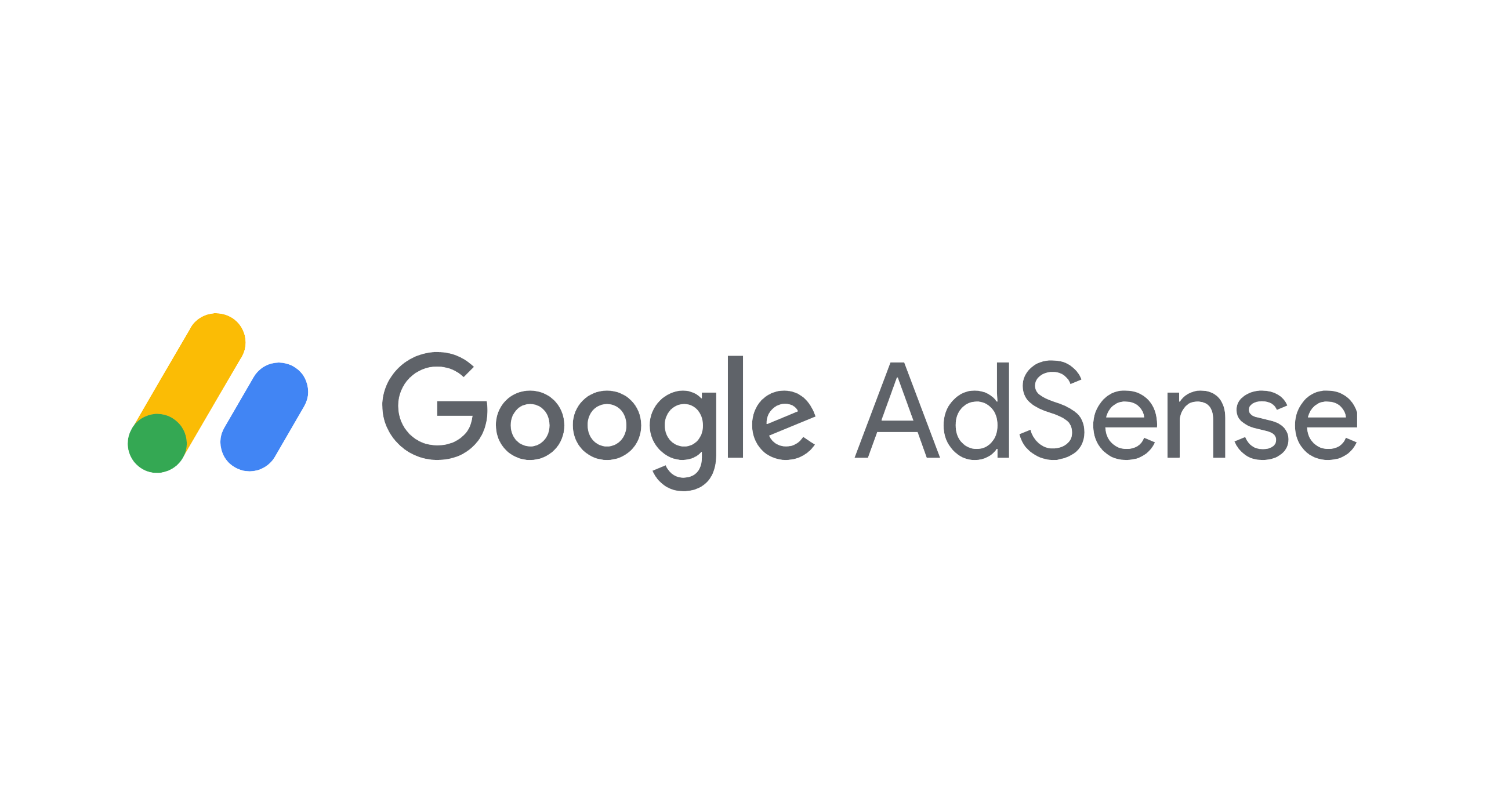
![Former Trump Exec: Investigation Target Matthew Calamari Really Knows Where the Bodies are Buried [VIDEO]](https://www.politicususa.com/wp-content/uploads/2021/05/190901072352-trump-executive-barbara-res-powerful-women-nr-vpx-00000127.jpg)




 English (US) ·
English (US) ·