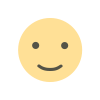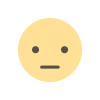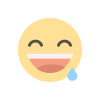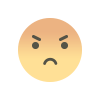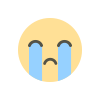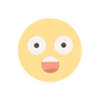Why Won’t Krunker Load? Troubleshooting Tips and Fixes for a Seamless Gaming Experience
Krunker.io is one of the most popular browser-based first-person shooter (FPS) games, offering fast-paced action, a vibrant community, and endless hours of entertainment. However, like any online game, Krunker can sometimes run into issues that prevent it from loading properly. If you’ve found yourself asking, “Why won’t Krunker load?” you’re not alone.
Why Won’t Krunker Load? Troubleshooting Tips and Fixes for a Seamless Gaming Experience
Krunker.io is one of the most popular browser-based first-person shooter (FPS) games, offering fast-paced action, a vibrant community, and endless hours of entertainment. However, like any online game, Krunker can sometimes run into issues that prevent it from loading properly. If you’ve found yourself asking, “Why won’t Krunker load?” you’re not alone. This article will explore the common reasons behind Krunker not loading and provide actionable solutions to get you back into the game.
1. Check Your Internet Connection
One of the most common reasons why Krunker won’t load is a poor or unstable internet connection. Since Krunker is an online multiplayer game, it requires a stable and fast internet connection to function properly.
How to Fix:
-
Test your internet speed using tools like Speedtest.net. Ensure your download and upload speeds meet the minimum requirements for online gaming.
-
Restart your router or modem to refresh your connection.
-
Switch to a wired connection if you’re using Wi-Fi, as wired connections are generally more stable.
-
Close other bandwidth-heavy applications, such as streaming services or downloads, that might be hogging your internet.
2. Clear Your Browser Cache and Cookies
Over time, your browser’s cache and cookies can accumulate, leading to performance issues and preventing games like Krunker from loading correctly.
How to Fix:
-
Open your browser settings and navigate to the privacy or history section.
-
Clear your cache and cookies. This process varies depending on your browser:
-
Google Chrome: Settings > Privacy and Security > Clear Browsing Data.
-
Mozilla Firefox: Settings > Privacy & Security > Cookies and Site Data > Clear Data.
-
Microsoft Edge: Settings > Privacy, Search, and Services > Clear Browsing Data.
-
-
Restart your browser and try loading Krunker again.
3. Update Your Browser

How to Fix:
-
Check for browser updates:
-
Google Chrome: Click the three dots in the top-right corner > Help > About Google Chrome.
-
Mozilla Firefox: Click the menu button > Help > About Firefox.
-
Microsoft Edge: Click the three dots > Help and Feedback > About Microsoft Edge.
-
-
If an update is available, install it and restart your browser.
4. Disable Browser Extensions
Some browser extensions, such as ad blockers or script blockers, can interfere with Krunker’s functionality. These extensions might block essential game files, preventing the game from loading.
How to Fix:
-
Disable extensions one by one to identify the culprit:
-
Google Chrome: Click the puzzle piece icon > Manage Extensions > Toggle off extensions.
-
Mozilla Firefox: Click the menu button > Add-ons > Disable extensions.
-
-
Alternatively, use your browser’s incognito or private mode, which typically disables extensions by default.
5. Check Krunker Server Status
Sometimes, the issue isn’t on your end. Krunker’s servers may be down for maintenance or experiencing technical difficulties, preventing players from accessing the game.
How to Fix:
-
Visit Krunker’s official social media channels (Twitter, Discord, or Reddit) for updates on server status.
-
Use third-party websites like Downdetector to check if other players are reporting similar issues.
-
If the servers are down, you’ll need to wait until the developers resolve the issue.
6. Enable Hardware Acceleration
Hardware acceleration allows your browser to use your computer’s GPU for better performance. Disabling this feature can cause Krunker to load slowly or not at all.
How to Fix:
-
Enable hardware acceleration in your browser settings:
-
Google Chrome: Settings > System > Enable “Use hardware acceleration when available.”
-
Mozilla Firefox: Settings > General > Performance > Enable “Use recommended performance settings.”
-
Microsoft Edge: Settings > System > Enable “Use hardware acceleration when available.”
-
-
Restart your browser and try loading Krunker again.
7. Disable VPN or Proxy Services
While VPNs and proxies can enhance privacy, they can also interfere with your connection to Krunker’s servers, causing the game to fail to load.
How to Fix:
-
Temporarily disable your VPN or proxy service.
-
Try accessing Krunker without these services enabled.
-
If you must use a VPN, choose a server location closer to Krunker’s servers for better performance.
8. Try a Different Browser or Device
If Krunker won’t load on your current browser, it could be a compatibility issue. Similarly, your device’s hardware or software might not meet the game’s requirements.
How to Fix:
-
Try accessing Krunker on a different browser (e.g., switch from Chrome to Firefox or Edge).
-
Test the game on another device, such as a laptop, desktop, or smartphone.
-

9. Reinstall the Krunker Client (If Using the Desktop Version)
If you’re using the Krunker desktop client instead of the browser version, corrupted files or installation errors could be preventing the game from loading.
How to Fix:
-
Uninstall the Krunker client from your computer.
-
Download the latest version of the client from the official Krunker website.
-
Reinstall the client and try launching the game again.
10. Contact Krunker Support
If none of the above solutions work, the issue might be more complex, requiring assistance from Krunker’s support team.
How to Fix:
-
Visit the official Krunker website and navigate to the support or contact section.
-
Provide detailed information about the issue, including your browser, device, and any error messages you’ve encountered.
-
Be patient while waiting for a response from the support team.
Preventive Tips to Avoid Future Loading Issues
To minimize the chances of Krunker not loading in the future, follow these preventive tips:
-
Keep your browser and operating system up to date.
-
Regularly clear your browser cache and cookies.
-
Avoid using too many browser extensions while gaming.
-
Use a reliable internet connection with sufficient bandwidth.
-
Monitor Krunker’s official channels for updates and announcements.
Conclusion
Krunker is an incredibly fun and engaging game, but technical issues like the game not loading can be frustrating. By following the troubleshooting steps outlined in this article, you can identify and resolve the issue quickly. Whether it’s a problem with your internet connection, browser settings, or Krunker’s servers, there’s almost always a solution.
What's Your Reaction?